Dear customer,
Before you start, make sure:
I. You have downloaded the Google Home app
II. You have linked your Google Home with your Google account
III. For iOS devices, download the Google Assistant app as well as the Google Home app.
Then you could add the Netro controller in the Google Home App:
1. In the Google Home App, click the "+" in the upper left
2. Select "Set up device"
3. Select "Works with Google"
4. Search "Netro"
5. Login with your Netro account
6. Choose your Netro device to add. Repeat if you have multiple devices. Please find the instruction here: https://www.netrohome.com/en/shop/user_guides/3
Thanks,
Netro Support
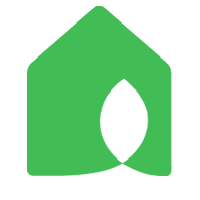
Could you please send us email to support@netrohome.com with your Netro account registered email?
We will have our technician look into this issue.
Thanks
Regards,
Netro Support
The answer on the forum was wrong and I apologize for that. In fact, the Pixie timer does not support Google Home. The reason is that the Pixie timer is mostly in sleep mode and Google Home only support immediate action. However, we are working on a new model using Zigbee which will support Google Home. It will be available probably next year.
If there is a marketing material saying Pixie timer supports Google Home, that is a mistake. Please let me know and we will correct it.
Its Amazon listing says it is supported.