Google Home
Published on 2020-06-30
Installation
Before you start, make sure:
I. You have downloaded the Google Home app
II. You have linked your Google Home with your Google account
III. For iOS devices, download the Google Assistant app as well as the Google Home app.
You could add the Netro controller in the Google Home App:
1. In the Google Home App, click the "+" in the lower right corner.
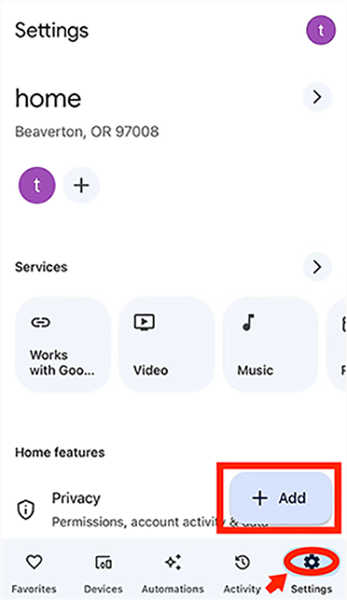
2. Select "Device"
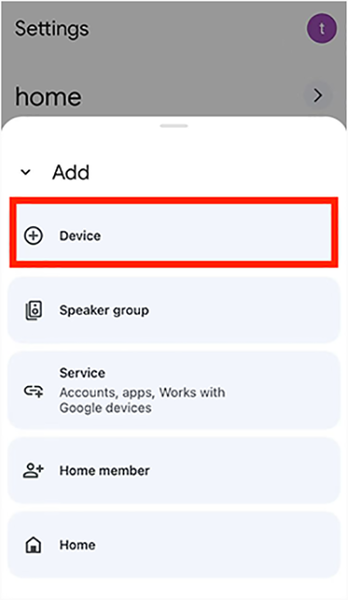
3. Select "Works with Google"
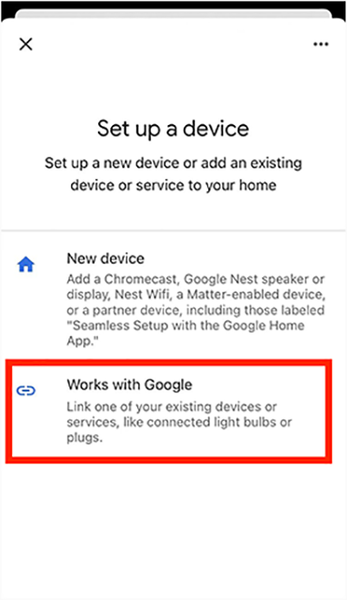
4. Search "Netro"
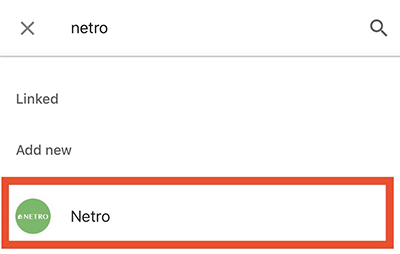
5. Login with your Netro account
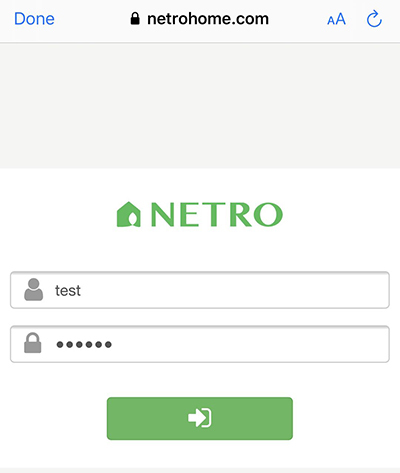
6. Choose your Netro device to add. Repeat if you have multiple devices.
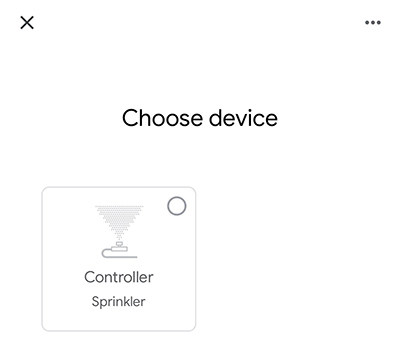
7. Choose the home
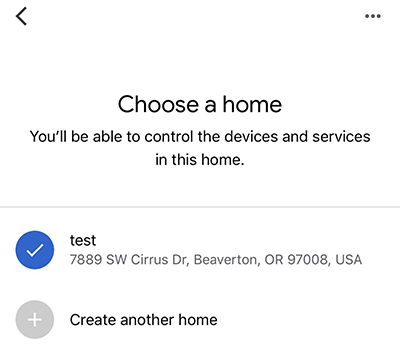
8. Choose the room
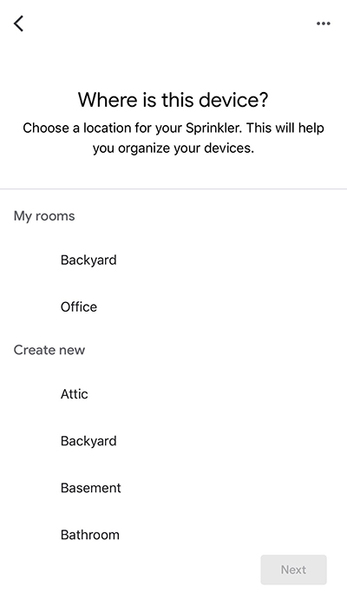
9. Now you can click the button to start to water
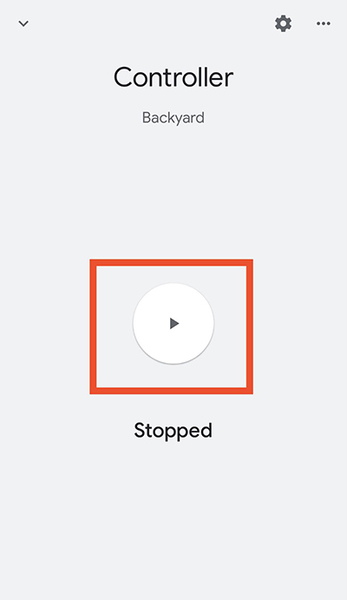
10. Click to stop if it's watering
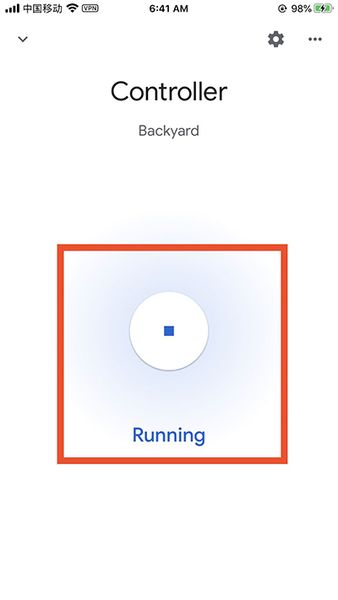
11. Or speak to your Google Home devices. e.g. "OK Google, start watering".You may also add the Netro device in the Google Assistant App:
A. In the Google Assistant App, click your icon in the upper right corner
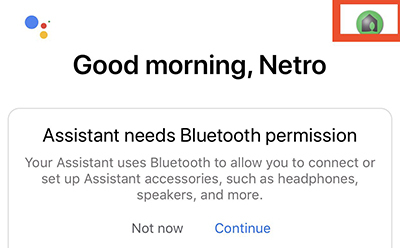
B. In the "Devices" tab, click "Add..."
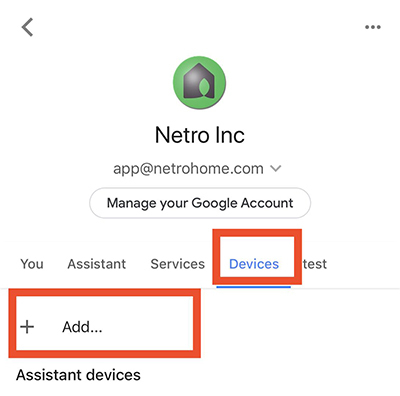
C. Choose "Link a smart home device"
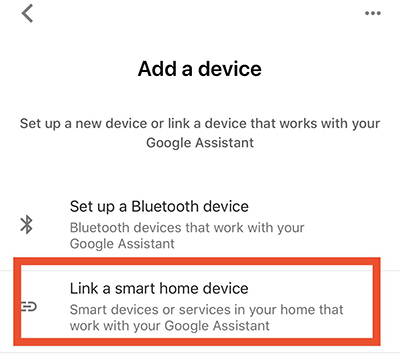
D. Follow step 4-11 of the instruction for Google Home App.
Commands
Netro device support the "start" or "stop" commands, e.g. + OK Google, start watering" + OK Google, start watering {device name}" (if you have multiple Netro devices) + OK Google, stop watering
You could try other Start/Stop commands.
NOTE By default, Netro waters all zones for 5 minutes.
International Support
Netro supports English, Spanish, French, Italian, and German languages. You can try with Start/Stop commands in the corresponding language.
FAQ
1. How to change the watering duration?
Unfortunately, Google Home does not support complex commands to specify watering duration. By default, Netro water for 5 minutes. You could stop the watering manually if 5 minutes is too long, water multiple times if too short. You could try with our Google Assistant action or Amazon Alexa skill which support customized watering duration.
2. How to specify a zone to water?
You could say "OK Google, start watering {zone name}" to specify a zone to water. However, It's possible that Google Home fail to identify the zone name.
3. Could you list the commands that Google Home supports?
Unlike Google Assistant action, Google Home takes full control of language modeling. Google doesn't provide a comprehensive list of supported command. Based on our tests, Google supports most of commonly used start/stop commands.
4. Why I can't find my Pixie device?
Due to the limitation of Google Home, we do NOT support Pixie controller, which may sleep to save power, thus can't response immediately.